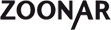C. First steps for suppliers and important functions
C.01 How to become a supplier for Zoonar
Registration on the Zoonar website and the upload of photos/illustrations is free of charge. There is no entry test. You register online and sign the photographer’s contract. On the same day you can begin to upload your photos. Your initial upload quota is 50 photos per day. Suppliers with large portfolios can apply for higher upload quotas.
C.02 ploading photos and vector graphics
After your registration you will find your FTP login data under “My Profile”. Please choose the desired license model (RF/RM) before you begin your upload. You can upload 50 photos at once. Zoonar accepts photos with a minimum size of 6 megapixels in JPEG/RGB format. Your uploaded photos won’t be visible in your profile immediately. They are reviewed by our editors first, once your photos have been reviewed you will receive a message saying which photos have been accepted and which have been rejected. You can then further edit your accepted photos, e.g. apply metadata or assign distribution partners.
C.03 After your upload
Accepted photos / illustrations can be edited under “Manage Pictures”. You have to set prices, license models and releases where necessary. You can also apply keywords and captions if you didn’t apply them before the upload.
IMPORTANT: photos without property and/or model release information can’t be licensed. We can’t sell photos with release status “unknown”. Even if your photos don’t require a release we need you to apply the appropriate release information to your photos, i.e. just select “not necessary” from the menu. The sooner you provide all information the earlier we can distribute your photos and sell them.
IMPORTANT: photos without property and/or model release information can’t be licensed. We can’t sell photos with release status “unknown”. Even if your photos don’t require a release we need you to apply the appropriate release information to your photos, i.e. just select “not necessary” from the menu. The sooner you provide all information the earlier we can distribute your photos and sell them.
C.04 How to apply keywords and captions to your photos and vector graphics
Your photos and vector graphics need appropriate keywords to be found with the Zoonar search engine. Our search engine uses the IPTC keyword field. Captions and other IPTC fields are disregarded.
You can apply metadata before the upload with any common photo management software (e.g. Lightroom, Aperture, iPhoto). Or you can apply metadata after the upload using the “Manage Pictures” tool on our website. Please separate keywords with a comma. Use descriptive captions, i.e. don’t use “Whatcha looking at?”, instead apply specific und concise information: the who, how, what and where. E.G. “young lynx, bavarian forest national park, winter, december, germany”.
You can apply metadata before the upload with any common photo management software (e.g. Lightroom, Aperture, iPhoto). Or you can apply metadata after the upload using the “Manage Pictures” tool on our website. Please separate keywords with a comma. Use descriptive captions, i.e. don’t use “Whatcha looking at?”, instead apply specific und concise information: the who, how, what and where. E.G. “young lynx, bavarian forest national park, winter, december, germany”.
C.05 Avoid keyword spamming!
Please use appropriate and fitting keywords only. It’s keyword spamming if your photo shows a tree for example and you apply keywords such as “mushroom” or “path” or any other keyword which doesn’t fit the photo. Zoonar reserves the right to delete your entire portfolio in such a case.
C.06 Property and model releases
With Zoonar you don’t need to upload your model or property releases. You are, however, obligated to send us the release if we request it from you. If you have a release for one of your photos select the option “is available” using our “Manage pictures” tool. If you don’t have a release, and the photo requires a release, select “is NOT available” from the menu. If your photo doesn’t require a release select “not necessary” from the pulldown menu. If in doubt please select “is NOT available”.
C.07 Editorial photos
Photos with release status “is NOT available” can only be licensed for editorial purposes (e.g. for a newspaper article). All other photos with release status “is available” or “not necessary” can be sold for commercial purposes.
C.08 License and pricing models
You can select the desired license model, either royalty free (RF) or right managed (RM), in your user profile before you upload your photos. You can also choose from one of the available price models before the upload. These settings are not applied retroactively, you only select the license and price for the subsequent upload.
VERY IMPORTANT NOTICE: You can only change the license and price model for your photos afterwards if they are not released for one of our distribution partners. The license model for your photos on Zoonar and for any of our distribution partners must be identical.
Therefore we recommend that you select the desired license for your photos on the day of the upload if you have the option for automatic release for one of our distribution partners enabled. Otherwise the photos will be released for distribution automatically in the night and on the next day you can’t change the license anymore.
VERY IMPORTANT NOTICE: You can only change the license and price model for your photos afterwards if they are not released for one of our distribution partners. The license model for your photos on Zoonar and for any of our distribution partners must be identical.
Therefore we recommend that you select the desired license for your photos on the day of the upload if you have the option for automatic release for one of our distribution partners enabled. Otherwise the photos will be released for distribution automatically in the night and on the next day you can’t change the license anymore.
C.09 Premium, standard and microstock price models
Zoonar offers three price models: premium, standard and microstock. You have to select the desired price model for your photos. You can do so in the picture management tool under “My Profile” and then “Manage Pictures”. You can also preselect a price model which will be applied to all of your uploaded photos and illustrations under “My Profile”.
C.10 Pseudonym
You can use a pseudonym on Zoonar instead of your real name. Your pseudonym is identical to your username which you chose during the registration process. Please contact us, if you want to use a pseudonym, Zoonar will then change your public user information to only show a pseudonym.
C.11 Fees
Zoonar pays out your fees once they exceed 20 euros. You don’t need to give us your banking information in your profile. We don’t save any banking information for security reasons. You have to enter your banking information every time you request a payment.
C.12 Lightboxes
You can save collected photos and vector graphics as a lightbox. Firstly, this is helpful for customers who want to present a photo collection or license the photos at a later time. Secondly, suppliers also gain additional value by using a lightbox. You can create lightboxes which focus on certain themes or you can show a photo reportage. Each lightbox has a URL which you can send via email or put on a website..
C.13 Can I include photos from other photographers in my lightbox?
Yes, you can include photos from other photographers. You can create several lightboxes and publish the corresponding URL. The Zoonar team will also create lightboxes to present themes and to offer photos aimed specifically at newspapers and magazines.
C.14 How do I create a lightbox?
Collect photos and vector graphics in your shopping cart and then save them as a lightbox. You can create chapters or you can save all collected works without any structure. You can edit your lightboxes anytime, add photos or delete photos from a lightbox.